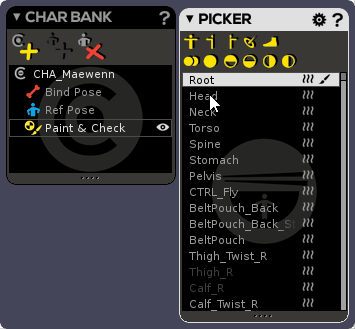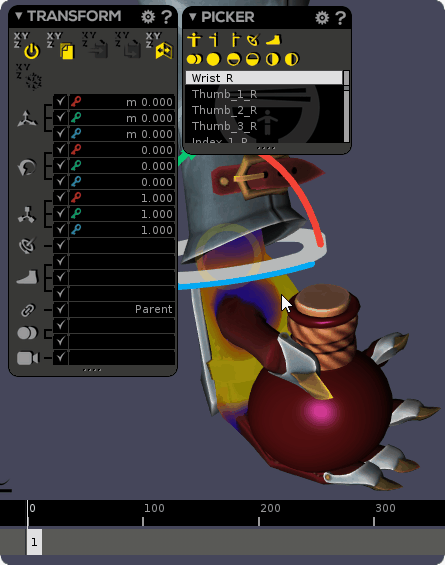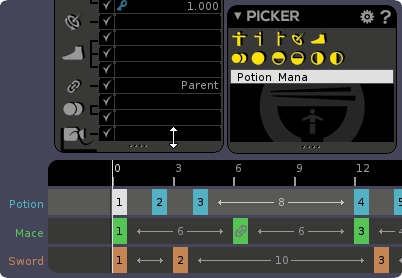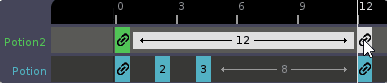Define your available spaces into Rigging mode…
As a case in point, we are going to animate a classic juggling act, making use of Space Switching in Akeytsu.
In Rigging Mode - and in Bind Pose, we’ll start by defining possible spaces. Click space icons opposite to joints in Picker to enable them as available spaces. For juggling we’ll activate Wrist_R, Wrist_L and Root.
… And then start to play with space switch directly in your animations!
Switch over to Animation Mode and start a new animation.
Concerning the joint we want to space switch (in our case ⇒ Potion_Healing) we will position our object at the desired place (in our case ⇒ the hand). Once the object is correctly positioned, we’ll change the Space (through the Space Switch channel in the transform window of the potion)
Changing the space for our current controller will automatically open the Space Switch dialog, where we’ll set the space we want to switch our potion (here - Wrist_R).
And that’s it! Now, on this keyframe, the potion will follow the hand.
To ease the process and give a better feedback :
- If you’ve selected a layer where one joint’s space changes, you’ll see a link/space switch icon on the key where the space changes into the Stacker and Timebar as well as into the Picker onto the concerned controller.
- If you don’t select the joint which changes on this layer, you’ll still get the feedback (in order to inform you that, in the current stacker, there’s — at least — one joint/controller that space switches). The icon will also be greyed out.
When you change a space, it’s like changing transforms : if you change it only on one key, the space will change only on this key. Akeytsu will warn you with a new space switch icon on the next following keyframe, it’s normal : your space should remain untouched.
Also, when you create a new keyframe, the space assigned will be the one your joint already uses
When the same controller is used in several layers : if you slide a key with a Space change, or change the space of a key without MRS on other layers, then akeytsu will warn you that current space changes when there’s no MRS. This can often lead to a break in trajectory.
In our juggling animation, we used 3 space switch keyframes.
The Potion joint is parented (by default, here) to the Root joint. The Potion joint is first space switched to the Wrist_R joint, then to the Root joint (“flying” period) and finally to the Wrist_L joint (plus a loop key at the end).
Of course, you can update the space of existing keyframes. In order to do that, select your keyframe, go into the Transform window and click on the Space Switch channel. That will open the Space Switch dialog, where you’ll be able to redefine your space.
Enjoy ![]() !
!