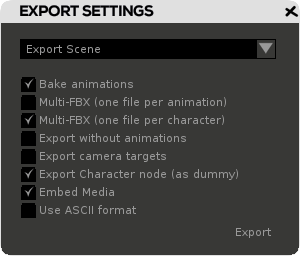
Export settings will pop up every time you need to export your work. You can access it directly through Export FBX… part of the Main menu (or using shortcut “Ctrl+E”). Export File format is currently open to FBX only
Bake animations: If enabled, your FBX exported animations will be baked with 1 keyframe per frame.
Multi-FBX (one file per animation): If enabled, akeytsu will create one FBX per animation of the animbank, named like this : FileName_AnimName.fbx
Multi-FBX (one file per character): If enabled, akeytsu will create one FBX per character node of the tree, named like this : FileName_CharacterName.fbx. Please note that both Multi-FBX option can be combined
Export without animation: If enabled, Content will be exported without any animation. The character will remain in bind pose.
Export camera targets: If enabled, the camera target will be exported with its constraint. Since other DCC handle such constraint differently, you may not recover the exact same animation and level of constraint, leave this unchecked for best results
Export Character node (as dummy): If enabled, the Akeytsu's Character node will be exported in your FBX file.
Embed Media: If enabled, textures will be in the FBX file, and extracted as temporary files each time you open it. If disabled, a folder named [FBX file name]_FBX_Textures will be created next to the FBX file, containing the mesh textures (and needs to be moved with your FBX file).
Use ASCII format: If enabled, your FBX file will be ASCII and not binary, meaning it will be readable with a text editor.
Prefer baked animations to guarantee accurate animations. |
Known issue when importing baked FBX animations in Unity 3D:
Suggested solution:
|