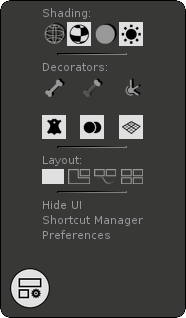The Layout, Render & Preferences Menu offers access to 3D viewport shadings, layouts and camera options, as well as general preferences or shortcut manager.
...
Shading - Manage the focused view shadings:
Textured Wireframe Shading (Shortcut numpad key "21")Wireframe
Textured Shading (Shortcut numpad key "12")
Textured Wireframe Untextured Shading (Shortcut numpad key "3")
Please note that shading modes can be combined since they can be toggled on and off. Untextured/Textured modes can't activate at the same time
Show - Show/hide objects in the focused view:
...
Two Views: This layout offers a wide work camera view combined with a little camera check view on the top right corner. Useful when working with animated cameras
Two Views and Curveboard: This layout offers two camera views on the top and a "3D content free" curveboard on the bottom.
...
| Info | ||
|---|---|---|
| ||
Please notice that if you change your camera in single view and then enter your Multiviews layout by using "L" key, the new camera will replace the previous one into the multiviews layout. However if you change your camera in single view and then return to multiviews layout by using the interface command, your layout will remain unchanged. |
Camera - Manage the camera of the current view (focused view)Default cameras - List of default viewpoints (Perspective, top, bottom...etc)
Animated cameras - List of all your animated/custom cameras
Perspective: Displays perspective view (Shortcut "1" - top number key)
...