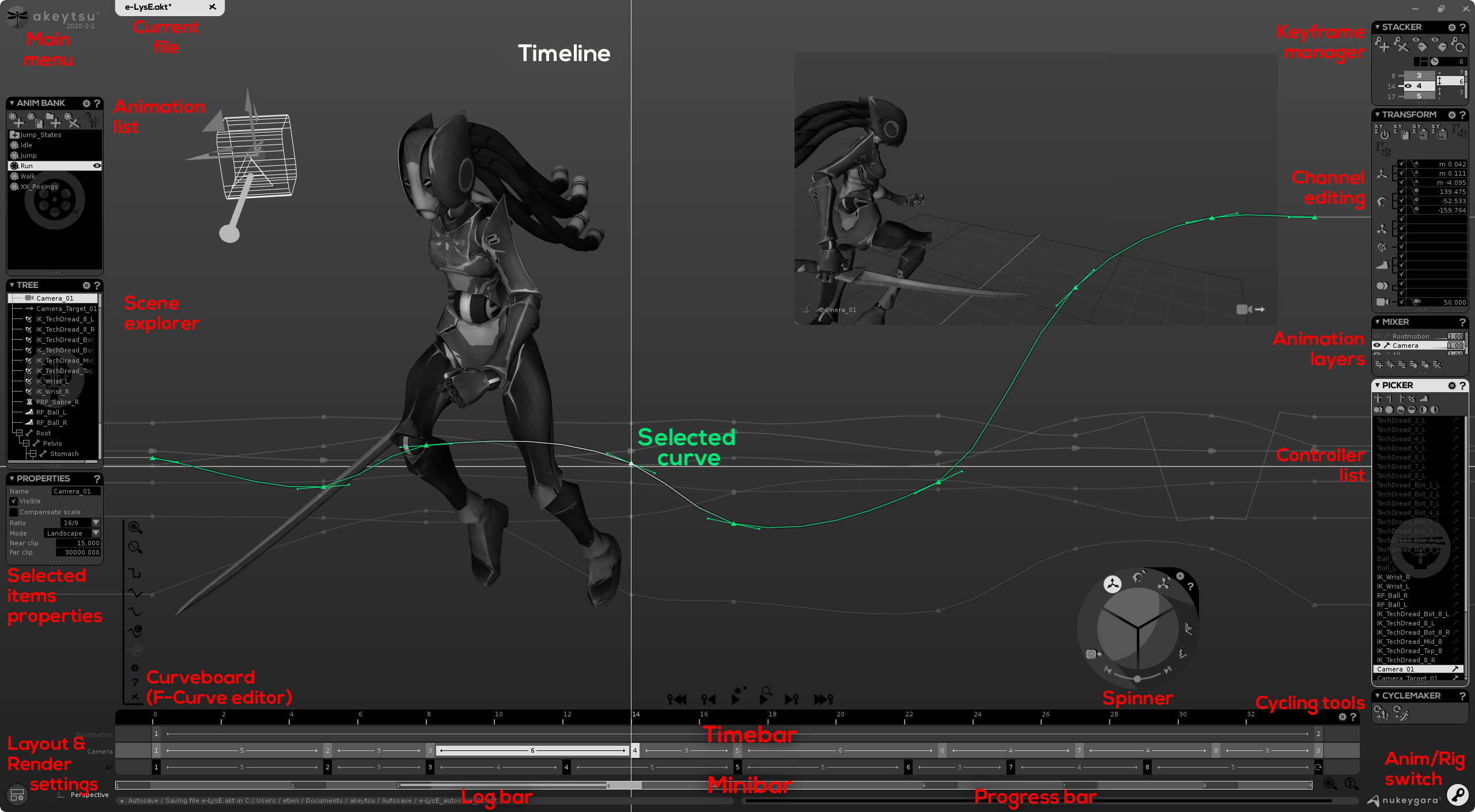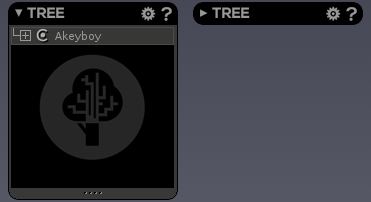Akeytsu's interface is a wide 3D Viewport containing all the features windows splitted in two different modes: the "Animation part" and the "Rigging part".
Animation Part
Rigging Part
How do i switch from one part to the other?
You switch from one part to the other by clicking on the circular right corner button of the screen:
- When you see this icon, you are into the Rigging Part.
- When you see this icon, you are into the Animation Part.
UI Windows
Except the Spinner, all standard windows share the same look: a thin vertical rectangle with black top title bar.
Each standard window can be moved and docked under other ones. Windows with four dots at the bottom can be streched vertically.
By clicking on the triangle, you can fold/unfold the selected window.
By clicking on the wheel icon, you can access some contextual options.
My window does not have the wheel icon
Some dialogs do not have some options, so the wheel icon is not available on all windows.
By clicking on the Help icon, you will access the dedicated page on Akeytsu Manual (documentation and tutorial videos).
Tooltips
When you leave your mouse cursor above an element of the UI, you will notice a tooltip indicating information about it as well as its shortcut key (when a shortcut is present).