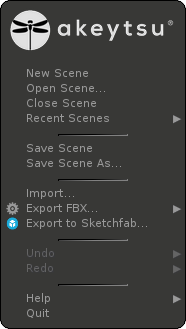
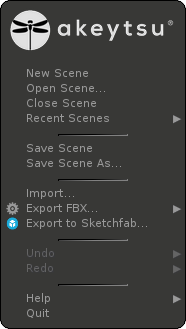
The Main Menu gathers classic File, Import/Export and Help features.
| This menu is available at the top left corner by clicking on the Akeytsu logo. |
In Akeytsu you can create or open as much files (or scenes) as you want simultaneously. They are displayed as docked tabs to the software top edge ( ).
).
Now let's discover the Main Menu different commands:
| Please use our Akeyboy file (model and animations) to discover Akeytsu. You can open the Akeyboy file via the Welcome window or by clicking on Main Menu -> Open Scene... -> Templates -> akeyboy_sample.akt. |
| Saved datas use the Akeytsu proprietary file format: AKT format. |
Since Akeytsu 2019-2-1 : Save path location is the path where the file was loaded from. Similarly, export FBX path is deduced from FBX import, and the same goes for AKNM paths |
About import/export format files, Akeytsu only imports FBX/OBJ/Collada and exports only FBX file at the moment. Other standard formats are planned in the future. However using the Anim Bank window, you can import and export your animations using the AKNM format file (Akeytsu proprietary file format). |
|
FBX deals with several animation aspects differently than Akeytsu. As a result, non-baked FBX exports are not guaranteed to be accurate with Akeytsu’s results, especially (but not only) when blending layers, and during interpolations. As of now, non-baked FBX export should only be used as a mean of exporting poses. |
Known issue when importing baked FBX animations in Unity:
Suggested solution:
|
Into the general preferences, you can set the Undo Redo maximum action count. It is set by default on 100 actions. |