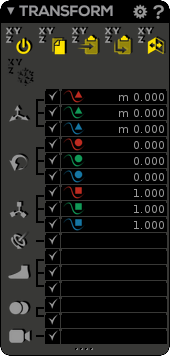The Transform window is the place to access/edit the channel values.
...
- You activate/select a channel by checking its checkbox ().
- You activate/select all channels of a transform type simultaneously by left clicking on the large Move, Rotate, Scale, etc. buttons at the left border of the window. Right click will activate/deactivate everything. Middle click will isolate the corresponding checkboxes for Move, Rotate, Scale, IK, Reverse Foot, Blendshapes, and Camera FOV (Field of view).
| Note | ||
|---|---|---|
| ||
| Checkboxes () work only for Transform actions. Not to be confused with key icons () indicating that the corresponding channels are keyframed (red for x, green for y and blue for z). |
...
In Rigging mode, you may notice the Transform window can display different coordinate system display depending you are in Bind Pose, Ref Pose or Skin & Check mode:
- In Bind Pose/Build Pose, channels values are displayed in World coordinates ()
- In Ref Pose, channels values are displayed in Local coordinates ()
- In Skin & Check mode, channels values are displayed in Local Relative (to Bind Pose) coordinates ()
In Animation mode, even it is not clearly displayed, the Transform window displays values in Local Relative (to Ref Pose) coordinates ()
| Info | ||
|---|---|---|
| ||
For the moment it is only an informative display and you can not switch between the different coordinate systems. |
...