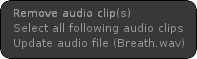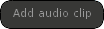The Timebar is a complementary keyframe manager (cf Stacker) and provides playback features as well as access to the Curveboard.
...
- Access Curveboard (on the left) and Playback features (in the middle).
- The black rubber represents the Timing Scale. It delimits the Timebar range.
- Stackers with their respective keyframes.
- The Minibar (macro view of the Timebar) with Range Framing tools on the right.
- Audio Clips are represented as waveforms in their respective stackers.
As in the Stacker window, your keyframes are numbered and display their inbetween timings.
...
| Note | ||
|---|---|---|
| ||
| Fades should be used as corrective stackers, meant to alter parts of stackers below. If you use fades on a single stacker, it will blend with the Reference Pose. |
Audio RMB Menu
By RMB clicking on any audio clip you open this menu:
- Remove audio clip(s): Delete selected audio clip(s) without affecting next ones
- Select all following audio clips: Add following audio clips to the current audio clip selection.
- Update audio file (AudioClipName): Allows you to update and replace the selected audio clip by another of your choice
By RMB clicking on any empty space in the current audio layer you open this menu, which allows you to add another audio file at the RMB position timeline position
| Info | ||
|---|---|---|
| ||
If you choose to update/add an audio clip by using the timebar, it won't offset next audio clips |
Curveboard access
Curveboard: Activate the Curveboard.
...
Play/Stop Full Animation (Shortcut: Enter): Playback the full animation (not only the keyframes visible in the Timebar range). When you hit this button, play will start from your timecursor position and will automatically loop after the latest key (taking all stackers in account). Timebar range is ignored. Audio Clips will impact this global playback
| Tip | ||
|---|---|---|
| ||
| Tiny boxes in the right corner of buttons indicate an alternative function! You switch between the functions by RMB click on the button. Concerning the Play/Stop Animation command, RMB click on that command will activate the Play Infinite mode described below. |
...
By dragging right or left the Timebar range (highlighted zone) you navigate through your keyframes.
As for keyframes, Audio Clips are represented in The Minibar. Selected Audio Clip(s) are highlighted in white
Frame Full Animation: Frame your Timebar range exactly between the first and last keys of the current animation (including all stackers).
...