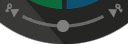...
The Spinner is our very special 2D Transform manipulator. As any other window, you can move it where you want into the 3D Viewport (however, you can not dock it).
The Spinner is fully complementary with the 3D manipulator, so you still can use the standard 3D manipulator to make your transformations.
| Info | ||
|---|---|---|
| ||
Standard 3D manipulators (Move, Rotate and Scale) suffer from two persistent problems. Firstly, grabbing these thin axes requires a lot of precision. Knowing that an animator spends his day using a manipulator, these (invisible) fastidious actions contribute to tire the user uselessly. Secondly, grabbing a specific axis often requires to reorient your camera, and later you will need another axis and have to reorient it again, and again... So at the end, without realizing it, you spend more time handling your camera than your posing. This is the reason why we imagined the Spinner. Once you get used to it, you won't really need to look at it due to its large colored areas, it just has to be in your visual field. You may focus on your posing, as you should... |
...
You may select the transform type you want by clicking . Click on the Move, Rotate or Scale buttons and , then make some vertical LMB click + drag on the colored parts to transform along an axis (red for x, green for y and y and blue for z).
Dragging up increases value, while dragging down decreases it.
| Note | ||
|---|---|---|
| ||
The basic Spinner use concerns single axis manipulation using LMB with up/down click'n'drag gestures. However, using MMB with circular click'n'drag gestures in Rotate mode, you spin in multi-axis context. By the way, you mimic on the Spinner the gesture you would do on the 3D gizmo (rotate ball in this case). |
...
| Info | ||
|---|---|---|
| ||
Inherit Rotate Mode: This special rotate rotates mode will preserve child(s) rotation when you rotate an object. You switch between the two rotate modes by RMB click on the rotate button. |
...
| Info | ||
|---|---|---|
| ||
Toon Scale Mode: This special scale mode will automatically compensate other axis channels to provide squash and stretch effect. Scale coefficient may be edited You may edit scale coefficient in Spinner settings. You switch between the two scale modes by RMB click on the scale button. |
Local, World & Screen Spaces: Transformations are made according either the object local, world axes or in the screen space (camera parallel). You switch between each modes mode using RMB (or even LMB) click on the button.
...
| Anchor | ||||
|---|---|---|---|---|
|
Breakdown Pose Editor (commonly known as Tween Machine): When in animation mode, allows to blend the actual posing of a selection of joints/controllers with the previous or the next key. Particularly useful to make overlaps.
...
Sticky Aim mode: While moving your joint pivot, the aiming axis (real or virtual) to its child and from its parent will remained remain preserved
Sticky Second Axis mode: While moving your joint pivot, the aiming axis (real or virtual) to its child and the second axis represented by the plane composed by parent joint/current joint/child joint will remained preserved (aim only from its parent
...
- Discrete move step value: Set the step value for each move transformation incrementationincrement.
- Discrete rotate step value: Set the step value for each rotate transformation incrementationincrement.
- Discrete scale step value: Set the step value for each scale transformation incrementationincrement.
- Toon scale Coefficient: Set the scale coefficient for the toon effect (same coefficient for the 3 axis).
- Show axis hints: This option extends infinitely axis of the selected object allowing to position and orient it easily according to another object.
- Use Move 3D gizmo in Spinner rotate mode: This option allows to let the Spinner in Rotate mode while handling the Move transformations directly with the 3D Gizmo. This manipulator combo is particularly efficient!
- Synchronize the move and rotate modes coordinate system: Allows you to sync the space (Local, world, Screen) between Move/rotate gizmos
...
| Info | ||
|---|---|---|
| ||
You may click inside the Rotate Manipulator to select an other another joint: selection is not forbidden inside the 3D manipulator. |
...