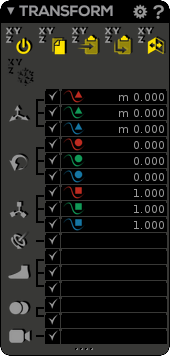The Transform window is the place to access/edit the channel values.
...
- You activate/select a channel by checking its checkbox ().
- You activate/select all channels of a transform type simultaneously by left-clicking on the large Move, Rotate, Scale, etc. buttons at the left border of the window. Right click will activate/deactivate everything. Middle click will isolate the corresponding checkboxes for Move, Rotate, Scale, IK, Reverse Foot, Blendshapes, and Camera FOV (Field of view).
...
| Note | ||
|---|---|---|
| ||
About IKs and Reverse Feet, the Transform actions will be driven by the following rule: whatever selection you make - — meaning the IK/RF controller or the FK chain (full or part of it) - — the result will be the same as if you would have select had selected the full FK chain. Then the IK/RF target will be placed relatively to the chain leaf. The only exception concerns the copy/paste when you select only an IK or a an RF controller: In these cases, IK/RF controllers position is copied/pasted and their joint chains are then resolved (leading to a different result than if you had copycopied/pasted the chain joints). |
...
| Note | ||
|---|---|---|
| ||
Again concerning IKs and Reverse Feet, some Transform actions may have weird (although normal) results if all channel boxes are not checked, so we recommend to let letting them all checked. |
Reset Values to Ref Pose (or Bind Pose): Reset the selected channels () to Ref Pose values into Animation mode while the same command resets the selected channels to Bind Pose values into Rigging rigging mode.
| Info | ||
|---|---|---|
| ||
Whatever you select - — target, joint chain, both target and joint chain (full or part of it) - — you will always reset the full FK chain and the target will return to its leaf position. |
Copy Values: Copy the selected channel values (). The command works on and between keyframes (however, you need to paste the values on a keyframe).
...
| Note | ||
|---|---|---|
| ||
|
...
| Info | ||
|---|---|---|
| ||
|
...
| Info | ||
|---|---|---|
| ||
Whatever you select - — target, joint chain, both target and joint chain (full or part of it) - — you will always mirror the full chain according to the spine and the target will return to its leaf position. |
...
| Note | ||
|---|---|---|
| ||
It is important to remind that our mirroring features (including the cyclemaker cycle maker features) works if:
It means that if you bring your skeleton from another 3D package, it may be possible that you encounter some issues due to different axis orientation. In order to fix them, please delete a side of the skeleton and let Akeytsu mirror it. |
...
Transform Coordinate System Display
In Rigging rigging mode, you may notice the Transform window can display different coordinate system display depending on you are in Bind Pose, Ref Pose or Skin & Check mode:
- In Bind Pose/Build Pose, channels values are displayed in World coordinates ()
- In Ref Pose, channels values are displayed in Local coordinates ()
- In Skin & Check mode, channels values are displayed in Local Relative (to Bind Pose) coordinates ()
In Animation mode, even it is not clearly displayed, the Transform window displays values in Local Relative (to Ref Pose) coordinates ()
| Info | ||
|---|---|---|
| ||
For the moment it is only an informative display, and you can not switch between the different coordinate systems. |
...