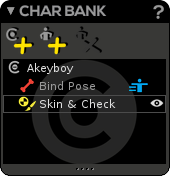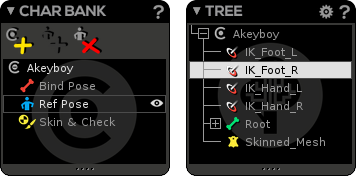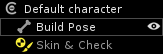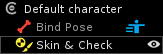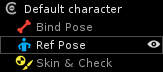Character Bank
The Character Bank is the window managing the Character(s) in the current scene.
What is a Character?
The Character () is a very important node, under which all components of an animated model are parented (skeleton, skinned mesh, mesh, IK targets, etc.).
In the Character Bank, you access the different modes/states of the character while in the Tree window, you can see the character hierarchy with its components.
The Character node is vital
Character Modes
Ref Pose introduction
To better understand what is a Ref Pose and how it works with the Bind Pose, let's do this simple observation:
- Please go into the Animation mode, choose a keyframe and reset all your joints: the resulting pose is the animation Reference pose, also called Ref Pose.
- Then return into the rigging mode, go into Skin & Check mode and reset all your joints: the resulting pose is the one used when the mesh was bound, also called Bind Pose.
Now let's discover our with three different modes/states:
Bind Pose: The Bind Pose is the state of your skeleton at the moment you bind your skinning. It is the dedicated pose to edit your joints/pivots and create IKs or Reverse Feet during the character creation process. When you transform your joints in this pose the mesh will not be affected and remain static.
Build Pose at start
By default, an empty character does not have a Bind Pose, but a Build Pose() acting as a Bind Pose. When you bind a mesh to a skeleton, the Build Pose is automatically replaced by a Bind Pose.
World values in Bind Pose/Build Pose
If you take a look at the Transform window when in Bind Pose, you will see that channels values are displayed in World coordinates ().No skin weight feedback in Bind Pose
The Bind Pose is the only mode where the skinning decorator (on the skinned mesh) is not displayed.
Reference Pose (or Ref Pose): In Akeytsu, animation keys are computed relatively to a special pose called Ref pose. It is the pose you return to when you reset all joints/all channels on an animation keyframe (Animation Part). Transformations undergone by joints during the animation are recorded (in keys) as differences from the Reference pose. If the Reference pose moves, all the animations move in the same way. Therefore, it also is your starting key pose when you create an animation.
First, a Ref Pose equal to the Bind Pose
When you bind your mesh to your skeleton, a Ref Pose equal to the Bind Pose is created by default () and will be used as the reference pose for the animations. It is the original Ref Pose. If it does not fit your needs, then you can create a custom Ref Pose ()...
What about a custom Ref Pose?
A custom Ref Pose () can be useful in case you want a more “natural” reference pose than a quite “rigid” (T- or V-) pose for your animations. Then, external models can be imported with this concept of reference pose different from Bind Pose (ex: mocap) : Akeytsu imports it and supports it!
What about my existing animations if i remove or modify my Ref Pose?
If you remove, modify or even add a custom Ref Pose, it will impact more or less your animations. In order to fix this issue, when coming back into the Animation mode a popup window will propose you either:
- To convert your animations, in order to let them preserved (recommended choice).
- To not convert your animations, this way, you can benefit from the small modifications you made to your Ref Pose (i.e: you slightly increase the leg distance, so all your animations will get this modification).
- To return to the previous Ref Pose.
Local values in Ref Pose
If you take a look at the Transform window when in Reference Pose, you will see that channels values are displayed in Local coordinates ().Skin & Check mode: The Skin & Check mode is the state where you bind your skinning, edit your skin weights and check the final result by transforming your joints.
Local Relative values in Skin & Check mode
If you take a look at the Transform window when in Check Pose, you will see that channels values are displayed in Local Relative coordinates ().
Character Bank Features
Create Character: Add a new character in the current scene. A Build Pose and a Skin & Check mode are created by default. When created, the (last) character node is always selected, so you can start building your skeleton.
Create Ref Pose: Add a custom Reference Pose to the current character.
Delete Ref Pose: Remove the custom Reference Pose and let the Bind Pose act as Ref Pose
How it works?
When opening an empty scene, a “Default character” is available and ready to use. This character contains a Build Pose (where you will create/edit your skeleton) and a Skin & Check mode (to bind your skin at that moment).
Skin & Check mode before skin bind
In this starting context, meaning when your mesh is not yet bound to your skeleton, the Skin & Check mode is mostly used to make the binding process. You can, nevertheless, check your joint position and orientation if needed.
From now on, you create and edit your skeleton in Build Pose.
Joint creation under the Default character
Please notice that, by default, the joints you create will be automatically created under the Default character. If you want to create them under another character, you have to select this character first.
- Then, go in Skin & Check mode and bind your mesh to your skeleton, the Build Pose is replaced by a Bind Pose. A Ref Pose equal to the Bind Pose is created (both icons are visible on the pose's row). It's the reference pose for the animations.
If you want or need to set a custom Ref Pose, go in Skin & Check mode, put your model into the desired posing and click on the “Create Ref Pose” button.
Can i remove a custom Ref Pose?
If you decide you actually don't want a custom Ref Pose, just hit the Delete Ref Pose button. You will return to the previous state, meaning the original Ref Pose equals to the Bind Pose. In case of existing animations, as explained above when coming back to the Animation mode a popup window will propose you to convert (or not) your animations…