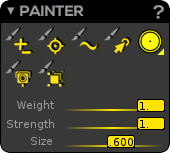Painter
The Skin Painter (or Paint weights tool) allows you to paint directly the skinning weights on your 3D model using a 2D brush. In case of vertex selection, the Skin Painter area is limited to the selected vertices.
Navigation
If the Skin Painter is enabled, you are not able to navigate into the 3D Viewport without using V key (Force 3D View Navigation).
Selecting a joint while painting?
If the Skin Painter is enabled, you can select your influences (or joints) directly on the character in the 3D Viewport by using MMB click.
Add/Remove Mode (Shortcut: Z): By using LMB, this paint mode adds weight (value set into the weight slider) to the current influence while by using RMB, it removes weight from the current influence. In this mode, the strength value acts as an opacity factor. For instance, in case of Weight=1 and Strength=0.25 (displayed .25), each stroke will add or remove 0.25 of weight.
How about transfering the weights from one influence to another one?
You can do it very easily by using the Painter Add/Remove mode. First select the target influence and then the source one in the Picker (all the other influences will remain locked). Remove all the weights from source influence using the Remove mode (RMB). All the source weights are now transferred to the target influence.
Target Mode (Shortcut: E): This paint mode targets the weight (value set into the weight slider) for the current influence. Depending on the strength value, you will need more or less brush strokes to (possibly) reach the weight value. Please note that for Strength=1 the weight value will be reached at the first stroke. A value inferior to 1 (useful to smooth an area without never exceeding the targeted value) does not assure to reach the exact value.
Smooth Mode (Shortcut: R): This paint mode smooths out the weights of the current influence depending on neighbor vertices. This paint mode does not consider the weight value. Depending on the strength value, you will need more or less brush strokes to smooth out the weights.
Select/Deselect Mode (Shortcut: T): By using LMB, this paint mode selects vertices while by using RMB, it deselects vertices. This mode does not consider the weight or strength values. You can combine paint selection and vertices picking (using Shift) simultaneously. The brush profile type does not affect the selection: whatever the brush, all the vertices located inside the brush will be concerned.
Full Paint mode affects vertex selection
If the “Full Paint & Vertex Select Mode” is enabled, all vertices inside the brush will be concerned. If disabled, only front vertices will be concerned.
Brush: It indicates which paint brush profile you are using at the moment. Two brush profiles are available: a flat and a diffuse one.
Full Paint & Vertex Select Mode (Shortcut: Q): If enabled, this mode allows to paint all the vertices inside the brush (front, back, far, etc.) By default, this mode is disabled, providing a classic paint mode, meaning front vertices only.
White or Red!
When this special mode is enabled, the paint brush widget as well as the vertex select cursors (pick/rectangle and lasso) are turned in red color to clearly inform the user. Of course, using this mode with textured shading display will affect vertices you are not able to see!
Weight Scanner (Shortcut: S): If enabled, the Weights Scanner will display (inside the 2D brush) the weights of the vertex located under the center of the brush.
Weight slider: Weight value applied in different ways depending on the selected paint mode (Add/Remove or Target). You can enable a slider step mode into the Skin Atelier options.
Strength slider: Strength is a factor altering the amount of weight treated by a brush stroke. In the Add/Remove case, strength acts as an opacity factor, meaning that if Strength=1 the weight value will be applied while if Strength=0.5 (or .5) half the weight value will be applied. In Target case and for a new influence (initial weight=1), if Weight=1 and Strength=0.5, successive brush stroke results will be 0.5, 0.75, 0.875, etc. In Smooth case, strength defines how much the smoothing is applied. You can enable a slider step mode into the Skin Atelier options.
Size slider (Shortcut: W): Size factor of the paint brush.
- You may increase brush size by LMB (or RMB) + drag up (or drag right) + W
- You may decrease brush size by LMB (or RMB) + drag down (or drag left) + W
Slider alternative use
You can enter values into sliders by double-clicking into them!
Weight Colour Ramp
1 0
Skinning color feedback goes from yellow (1 value for vertex fully affected) to blue (near to 0 value for vertex unaffected). When you select a joint, the displayed color feedback shows the actual skinning weights representing the joint influence.
Feedback difference between rigging and animation mode
Influence Lock Rules & Weight Share Rules
In Akeytsu, our goal is to merge completely our different skinning workflows, meaning the Skin Painter and the Skin Numeric Field Editing. The Skin Atelier design allows to work the same way with or without selected vertices. In this way you are able to paint your weights and select/edit your vertices without slowing down your workflow. To this end, we defined some important influence lock rules and weight share rules. Let’s discover akeytsu’s rules.
Influence Lock Rules:
Selecting influences (or joints) automatically unlocks them and locks* the unselected influences. However, there is an exception. If you select one and only one influence (without vertex selection) you will notice the unselected ones are exceptionally unlocked. We call it the Free mode.
Selecting vertices automatically unlocks their corresponding influences.
* Lock an influence: weight editing will not affect this influence
Weight Share Rules:
If you add weights, you grab it from unlocked influences in proportion.
If you remove weights,
In case of unlocked new influences only (please note, we can only add a new influence per vertex at a time),
If there is only one, this influence is chosen to receive weights.
If there are many ones, akeytsu will choose (per vertex and according to the vertex position) either the father influence or a child influence, to receive weights. It is the case when you remove “1” weight vertices without selecting another influence to receive weights.
In case of unlocked new influences and partner influences***, leaving weights return in proportion to partner influences only.
***Partner influence: influence sharing weights with the current influence
Skin Atelier/Painter Preferences
You access the specific preferences of the Skin Atelier by clicking the cogwheel in the top right corner of the window.
[Painter] Weight step: Enable or disable a “step/snap” when you move the weight slider. You define this step into the corresponding “Step value” field.
[Painter] Strength step: Enable or disable a “step/snap” when you move the strength slider. You define this step into the corresponding “Step value” field.
Sweep below: Weight value threshold used by the “Sweep Weights” command.
[Painter] Hide 3D manipulators if skin painter turned on: If enabled, this feature will hide the 3D gizmos while skin painting stage.
Allow mirroring weights on different skinned meshes: If enabled, even if the source point and the target point of the mirror do not belong to the same mesh, the algorithm still mirrors the source point at the target point.
Max inf.pr vtx: The Duo Skin algorithm and the Skin Painter algorithm will associate at maximum to each vertex the number of joint specified.
Low smooth strength (recommended for face): Strength associated to the joint tagged as low in the picker. The strength modifies the smoothing of the skinning. This is a Duo Skin preference.
High smooth strength (recommended for body): Strength associated to the joint tagged as high in the picker. The strength modifies the smoothing of the skinning. This is a Duo Skin preference.
Negligible inf: The weight below this value will be erased with the Duo Skin algorithm and the Skin Painter algorithm.