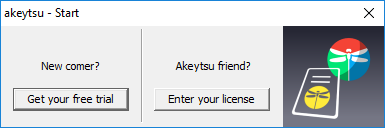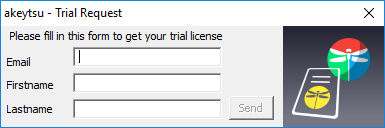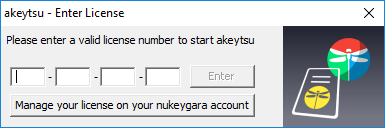Activate your Akeytsu version
First launch
When you launch Akeytsu for the first time, you will be prompted with the "Start" dialog box, offering you two ways:
- Get your free trial (as newcomer)
- Enter your license (as already existing user)
Get and activate your free trial
The "Trial Request" dialog box will ask you to fill minimalist information to quickly receive your free Trial license by email.
Enter your license number
Once you have received your Trial license number by email or in case you already own an akeytsu license (get it into your Nukeygara account), please copy this number "as is" and paste it in one of the Edit boxes. Then click "Enter" to start Akeytsu!
Clicking "Manage your license on your nukeygara account" will directly open the License manager page on Nukeygara website in your default Internet browser.
Entering your Nukeygara account
Restrictions
You can install akeytsu on as many computers as you want, but you can launch it on only one machine at a time.
Offline usage
You must be online the first time you launch akeytsu (to contact license server). Then, you'll be able to use it offline.
License update
You can access the License window and manage your license in Main Menu ⇒ Help ⇒ License ⇒ Manage license.
This window allows you to:
- Check your license type and your (partial) license number
- Modify your license
- Reach the License management site via "Manage License"
- Return your license (when your company or school asks you to stop using your license, for instance)
- Check akeytsu End User License Agreement (EULA)