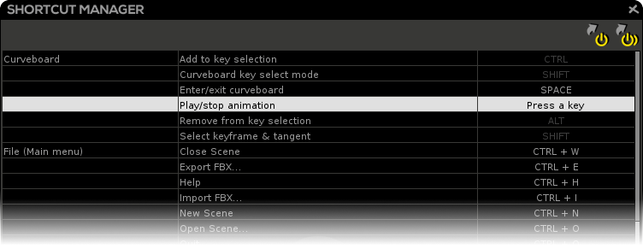Shortcut Manager
The Shortcut Manager allows to customize your own keyboard shortcuts on PC & Mac.
Mac Specificities
Since macOS keyboard consider numeric pad and up numbers as the same entries, the only difference that can be made is by using special characters (like &, é, ", ', (, -, è, _, ç, à, ), =). As special characters may differ from a keyboard to another depending on its localization, we let you bind Perspective, Front, Back, Left, Right, Top, Bottom views to your own keyboard
Please also be careful that Ctrl+Left click leads to a Right Click. On Mac, Ctrl can be accessed using Command (or "Windows button" if you use a Windows keyboard)
Please be aware that the usual. On PC numpad is a "," on Mac, you can access it using "shift+," (useful for decimal values)
Reset Shortcut: Reset the current shortcut to the default mapped key.
Reset All Shortcuts: Reset all shortcuts to default mapped keys.
| Actions | Default Shortcuts |
|---|---|
| Spinner | |
| Set spinner to move mode | I |
| Set spinner to rotate mode | O |
| Set spinner to scale mode | P |
| Timebar | |
| Play/Stop animation | Return |
| Go to previous keyframe | Left (arrow) |
| Go to next keyframe | Right (arrow) |
| Curveboard | |
| Enter/Exit curveboard | Space |
| Select keyframe & tangent | Shift* |
| Add to key selection | Ctrl* |
| Remove from key selection | Alt* |
| Picker | |
| Move down in picker list | Down (arrow) |
| Move up in picker list | Up (arrow) |
| Select 1st picker controller | Home |
| Select last picker controller | End |
| Transform | |
| Reset values | X |
| Copy values | Ctrl + C |
| Paste values | Ctrl + V |
| Stacker | |
| Create key | K |
| Show next ghost(s) | N |
| Show previous ghost(s) | B |
| Skin Atelier (Painter) | |
| Skin painter | A |
| Painter add/remove mode | Z |
| Painter target mode | M |
| Painter smooth mode | R |
| Painter select mode | T |
| Full paint mode | Q |
| Weights scanner | S |
| Resize paint brush | W |
| Skin Atelier (Vertices Editing) | |
| Bind Start Skin | U |
| Process End Skin | C |
| Duo Skin Mode | E |
| Mirror Skin | H |
| Unbind Skin | D |
| Copy weights | Alt + C |
| Paste weights | Alt + V |
| Vertex select mode | Shift* |
| Add to vertex selection | Ctrl* |
| Remove from vertex selection | Alt* |
| Increase vertex selection | + |
| Decrease vertex selection | - |
| Select all vertices | * |
| Invert vertex selection | / |
| Skeleton | |
| Create joint | J |
| IK | |
| Create IK | Y |
| Shading & Display Modes | |
| Display Lit/Unlit shading | NUMPAD 0 |
| Display blendshapes interactive faces | NUMPAD 8 |
| Display grid | G |
| Display joints | NUMPAD 4 |
| Display Pivots | NUMPAD 6 |
Display skinning | NUMPAD 7 |
| Display textured and wireframe shading | NUMPAD 3 |
| Display textured shading | NUMPAD 2 |
| Display wireframe | NUMPAD 1 |
| Hidden Bones | NUMPAD 5 |
| Hide UI for video recording | NUMPAD 9 |
| Layout & Views | |
Navigate between multiviews layout and single view | L |
| Center/focus camera view | F |
| Force 3D view navigation | V |
| Perspective camera (apply to focused view) | 1 (top number key) |
Front orthographic camera (apply to focused view) | 2 (top number key) |
| Back orthographic camera (apply to focused view) | 3 (top number key) |
| Right orthographic camera (apply to focused view) | 4 (top number key) |
| Left orthographic camera (apply to focused view) | 5 (top number key) |
| Top orthographic camera (apply to focused view) | 6 (top number key) |
| Bottom orthographic camera (apply to focused view) | 7 (top number key) |
| Single view | F1 |
| Two views | F2 |
| Two views and curveboard | F3 |
| Four views | F4 |
| File (Main menu) | |
| Close scene | Ctrl + W |
| Export... | Ctrl + E |
| Help | Ctrl + H |
| Import | Ctrl + I |
| New scene | Ctrl + N |
| Open scene... | Ctrl + O |
| Quit | Ctrl + Q |
| Recent scene | Ctrl + SHIFT + O |
| Redo | Ctrl + SHIFT + Z |
| Save scene | Ctrl + S |
| Save scene as... | Ctrl + SHIFT + S |
| Undo | Ctrl + Z |
| Tree | |
| Delete Nodes (generic delete) | DELETE* |
*The shortcut can not be remapped